One of the great things about starting a drawing with one of the default templates is that it comes with a large assortment of Labels that you can use for your Civil Objects. But what fun is life without a little customization?
I had a user ask about making some changes to his Alignment Labels. What he wanted was the following:
•Keep the beginning and end stations, and have them go to 2 decimal places
•Remove all other Major Labels
•Keep the Minor ticks
Currently, if you use one of the Major/Minor Label sets, your Alignment would look like the screenshot below. Notice how the end station rounds up to 2+36. Additionally, he wanted to remove the 1+00 and 2+00 Labels.
What he wanted was:
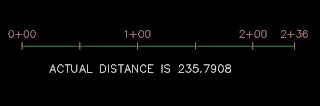
So here is what we did.

First, right-click on the Label to get to the Alignment Labels dialog box. What you are going to want is a Major Stations and a Minor Station. Delete anything else.
On the Major Stations, set the Increment to something greater than the total length of the Alignment. In this case, I set it to 300’
Now change or edit the Style of the Major Stations. Here is where you will edit the contents to display the value at two decimal places.
Add a Minor Station to display a Tick at 50’ intervals.
It should look like this:
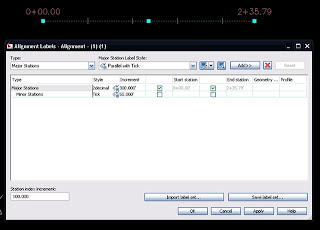
Now, if you DO want all of your Major Stations to show (1+00 and 2+00), you will need to add another Minor Stations in here. Since adding a second Major will mess with our start/end setup, we will use a Minor to replace this. Change/edit the Style so that it will display the Station value at a rounded format, and set the Increment to 100’. It should look like this:
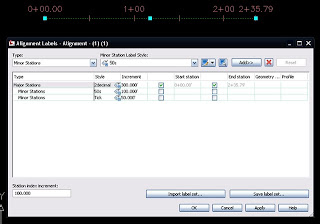
http://beingcivil.typepad.com/my_weblog/2009/06/alignment-label-customization.html
Awesome. This is great information
ReplyDelete